Downloading files manually [Envoy 4.0.x+]
- Mark Ross
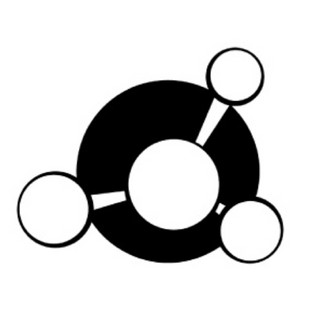
- Feb 15, 2024
- 1 min read
You can download files manually via Envoy from the Files tab (firstly please make sure you are aware of how long we keep your files in our file retention policy though). In order to access it please go to GRIDMARKETS [1] section, search for the project folder [2] you are interested in and hit Files [3] button:

After navigating to your project folder and going to Files tab you can browse through folders in a file tree from the left column. The files within them will be shown in the right column. You can Download [1] files that you selected from the list [2]. You can also download folders using the little download icon next to each of them in the left column - [3]:

After that a window prompt appears asking how to download the files. You can paste the path in the path dialog [1] in the top and hit GO [2] button to navigate to it. You can also traverse all the locations from your local machine using the file tree on the left [3]. Hit Select [4] to finish choosing location:

Another window pops up. There are 2 ways to save the files - Absolute and Relative. Differences described on the screenshot below:






![3DS MAX - Installing 3ds max plug-in manually [Envoy 3.0.X or older]](https://static.wixstatic.com/media/7f056e_d4b8b78beb85470c85314c0d83b5f91b~mv2.jpg/v1/fill/w_980,h_443,al_c,q_85,usm_0.66_1.00_0.01,enc_avif,quality_auto/7f056e_d4b8b78beb85470c85314c0d83b5f91b~mv2.jpg)
Comments